Creating a Collection and Add Items
Step 1: Create the Collection Index Page
This is the page where your items will appear as small thumbnail images.
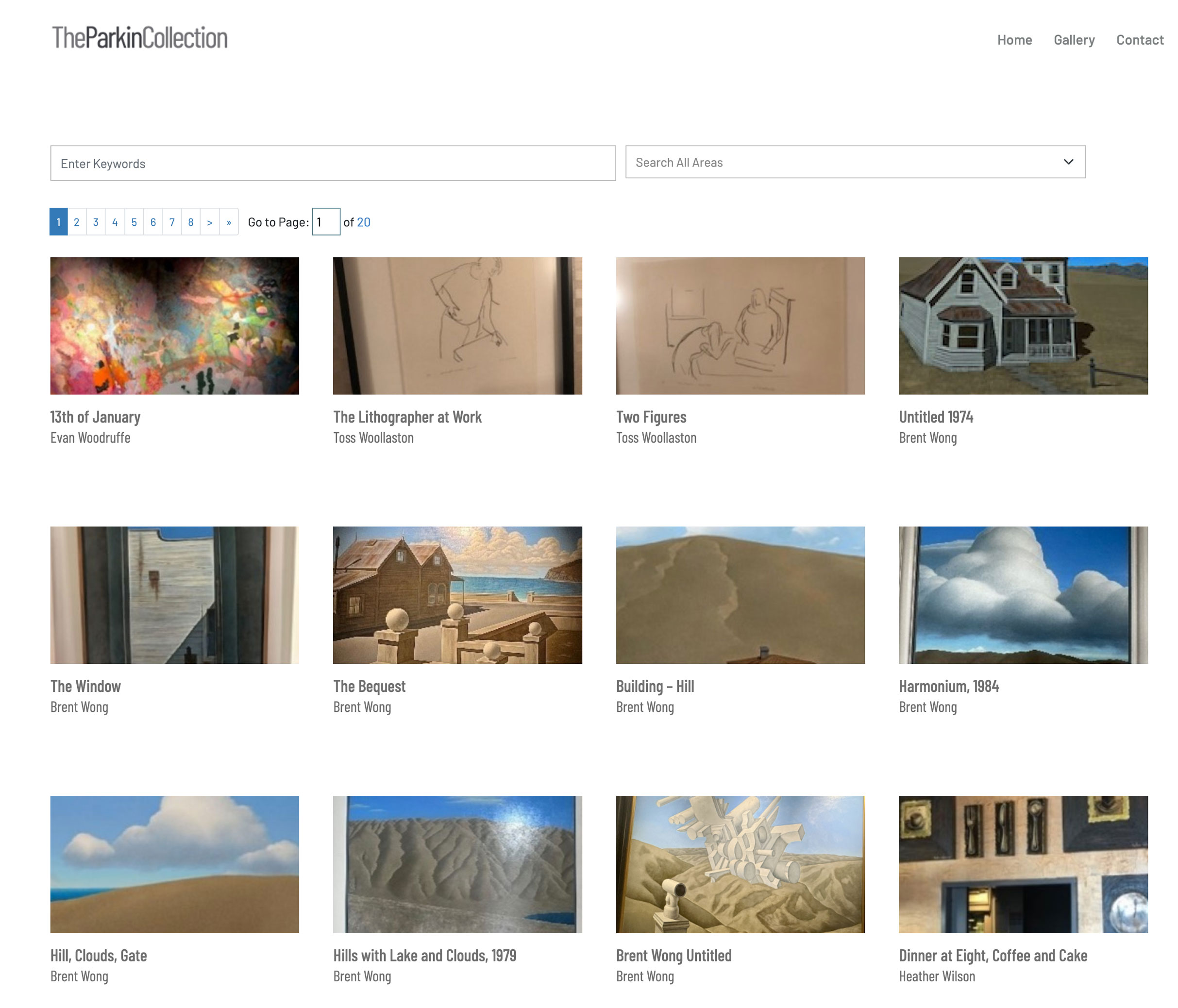
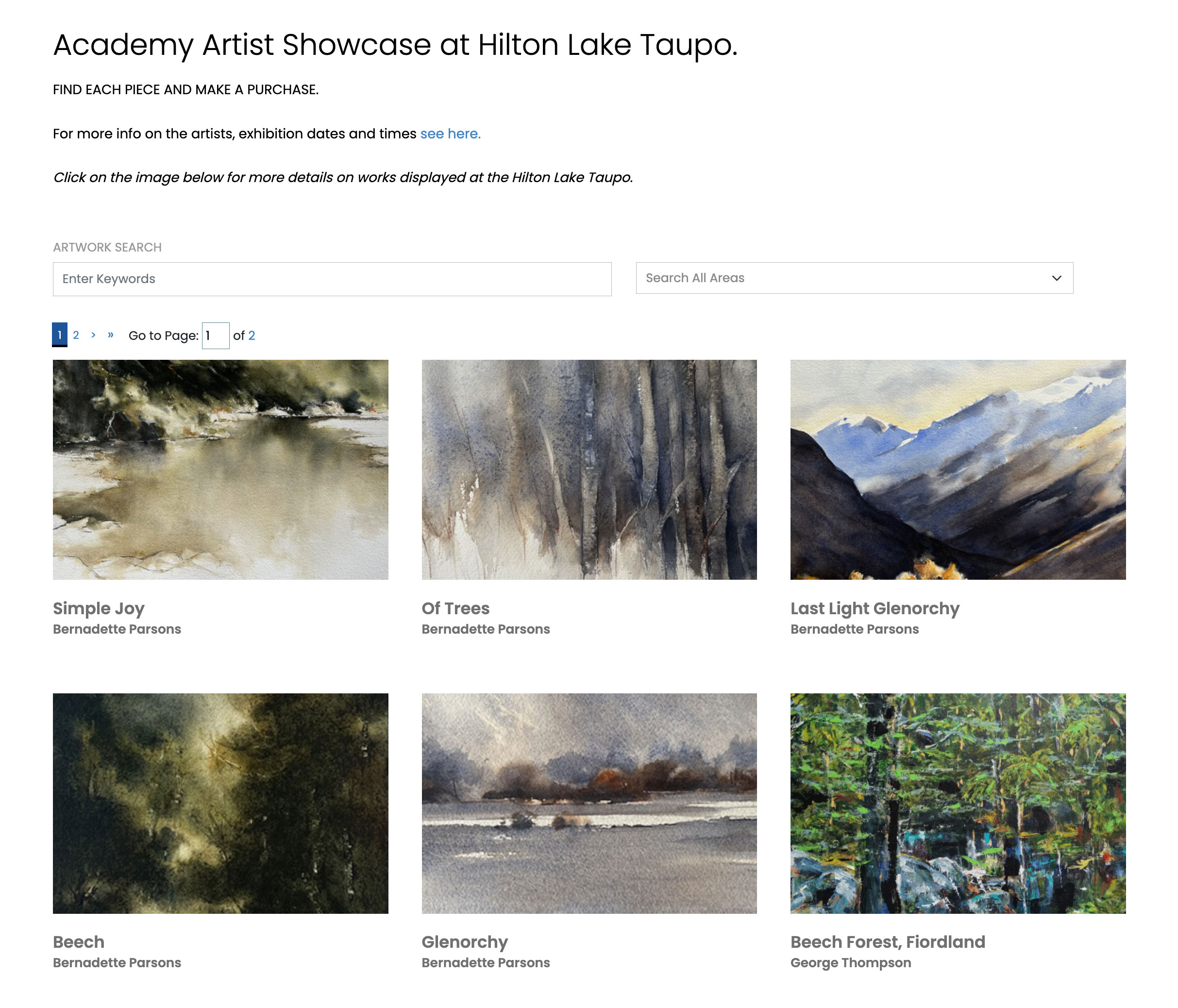
See here for instructions
-
Go to Create / Edit Pages.
-
Name the page Display and URL with the name of your Collection.
-
Select Turn the page ON.
-
In the Main Editing Area, add any heading or introductory instructions you want.
-
Save the page.
-
Go to Add-on Modules → Collections → select Make an Index Collection Listing.
-
Fill in the form to adjust any default settings.
-
Save settings.
Step 2: Create Individual Item Pages
These are the pages that will be displayed inside your Collection.
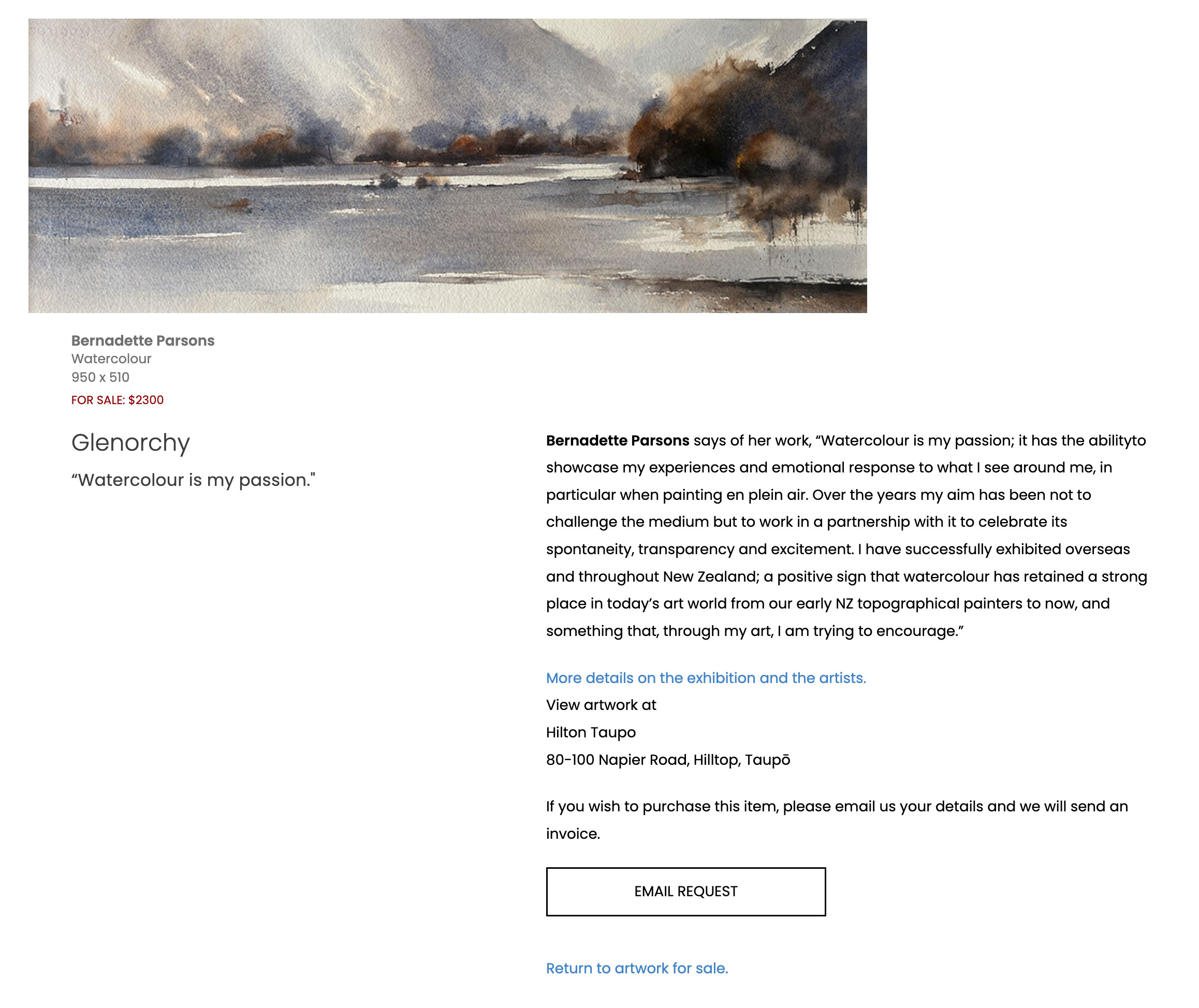
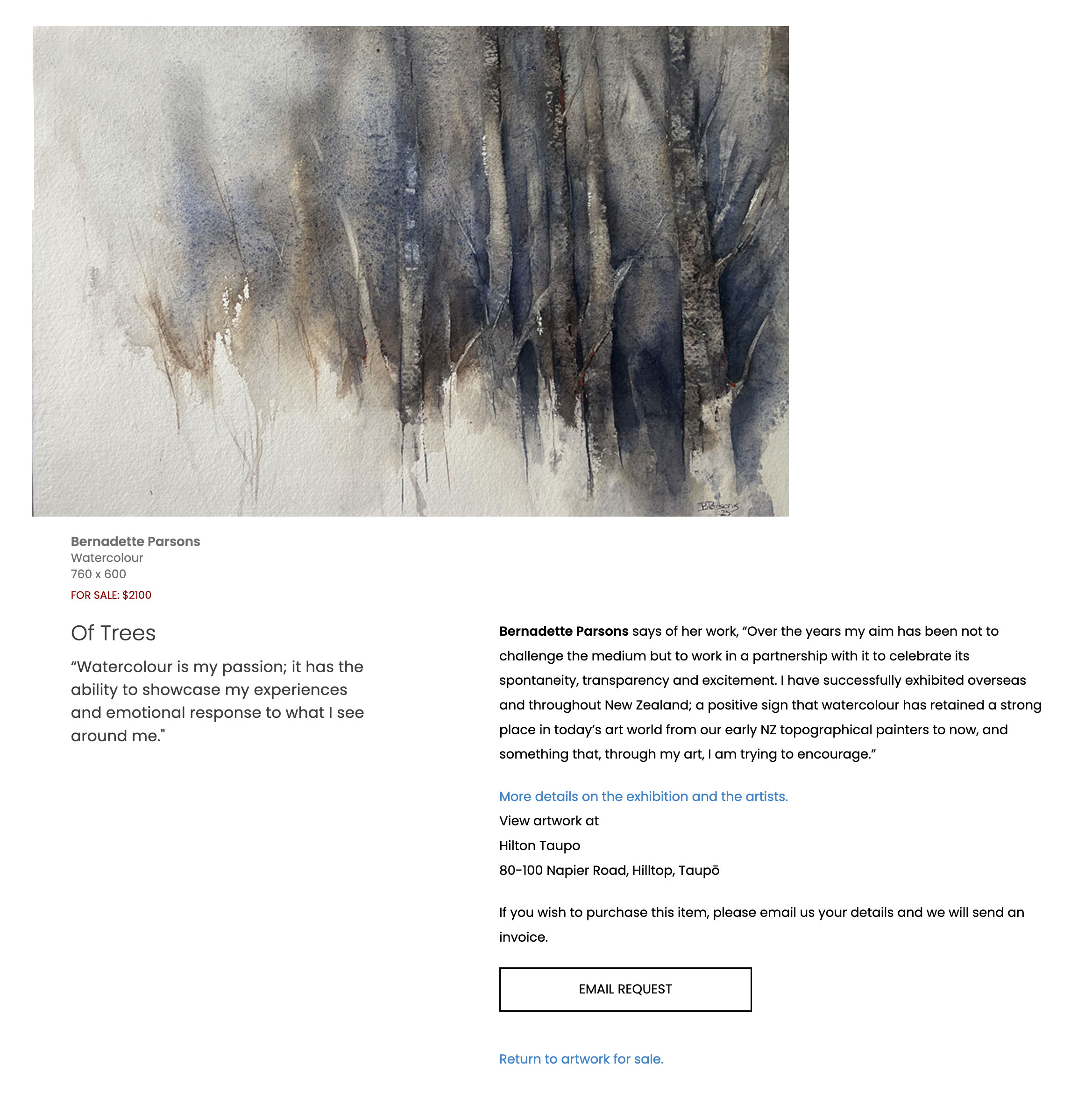
See here for instructions
-
Go to Create / Edit Pages.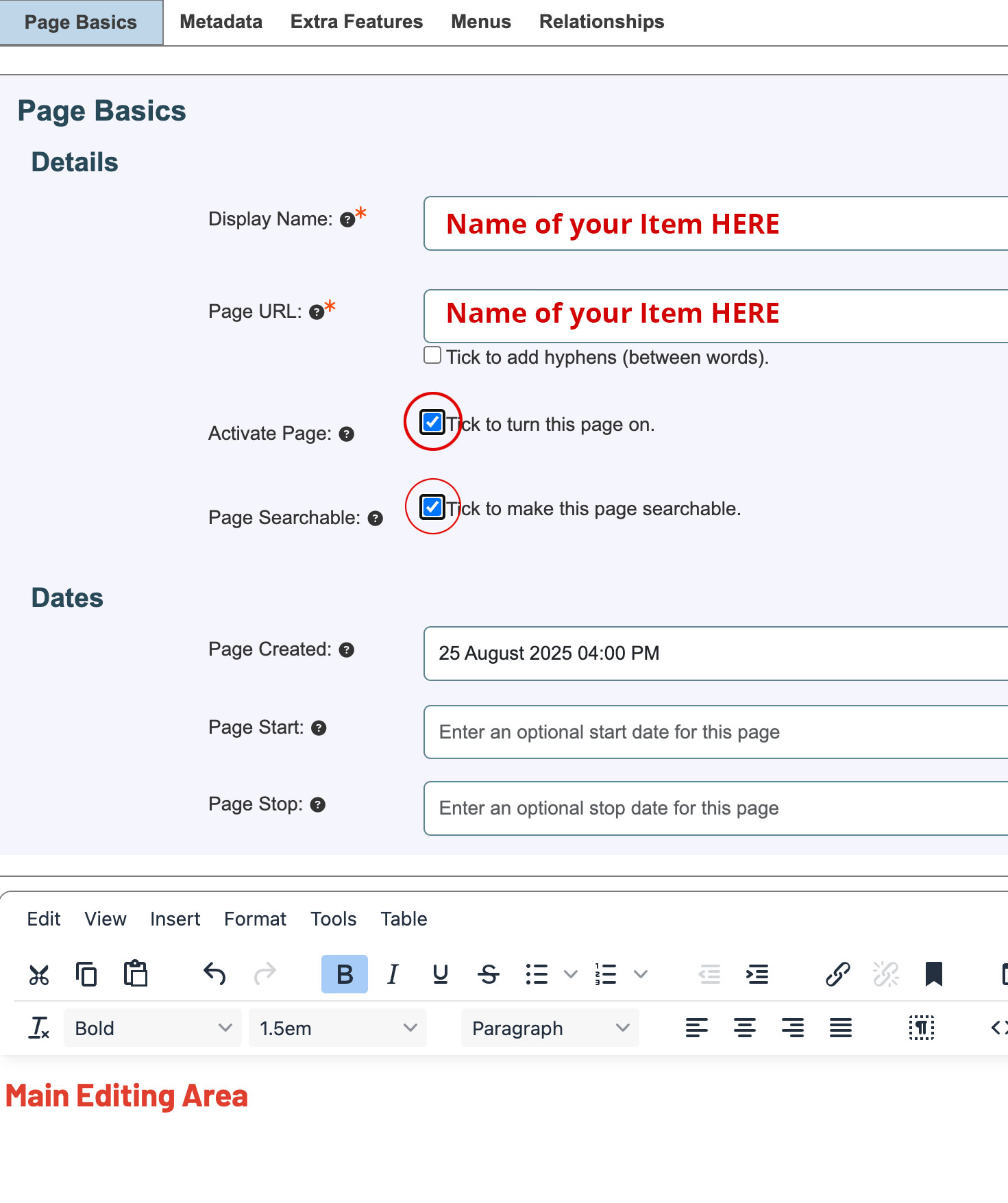
-
Name the page Display and URL with the name of your Item.
-
Turn the page ON.
-
In the Main Editing Area, add a detailed description of your item, including the creator’s details.
- All this information will appear under the image on the right hand side.
- Omit the Image, Creator, Medium, Size & Price.
-
Save the page.
-
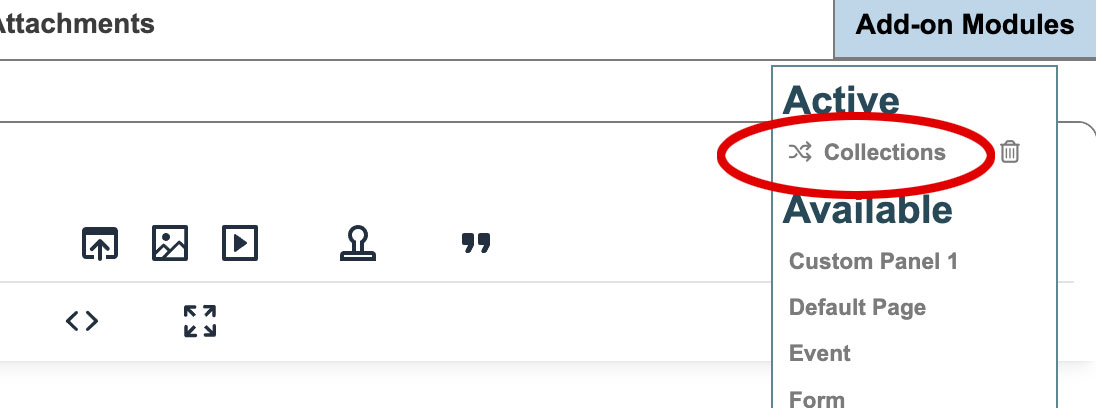 Go to Add-on Modules → Collections → select Make a Collection ITEM Page .
Go to Add-on Modules → Collections → select Make a Collection ITEM Page .
-
Assign To Index Listing Page:
-
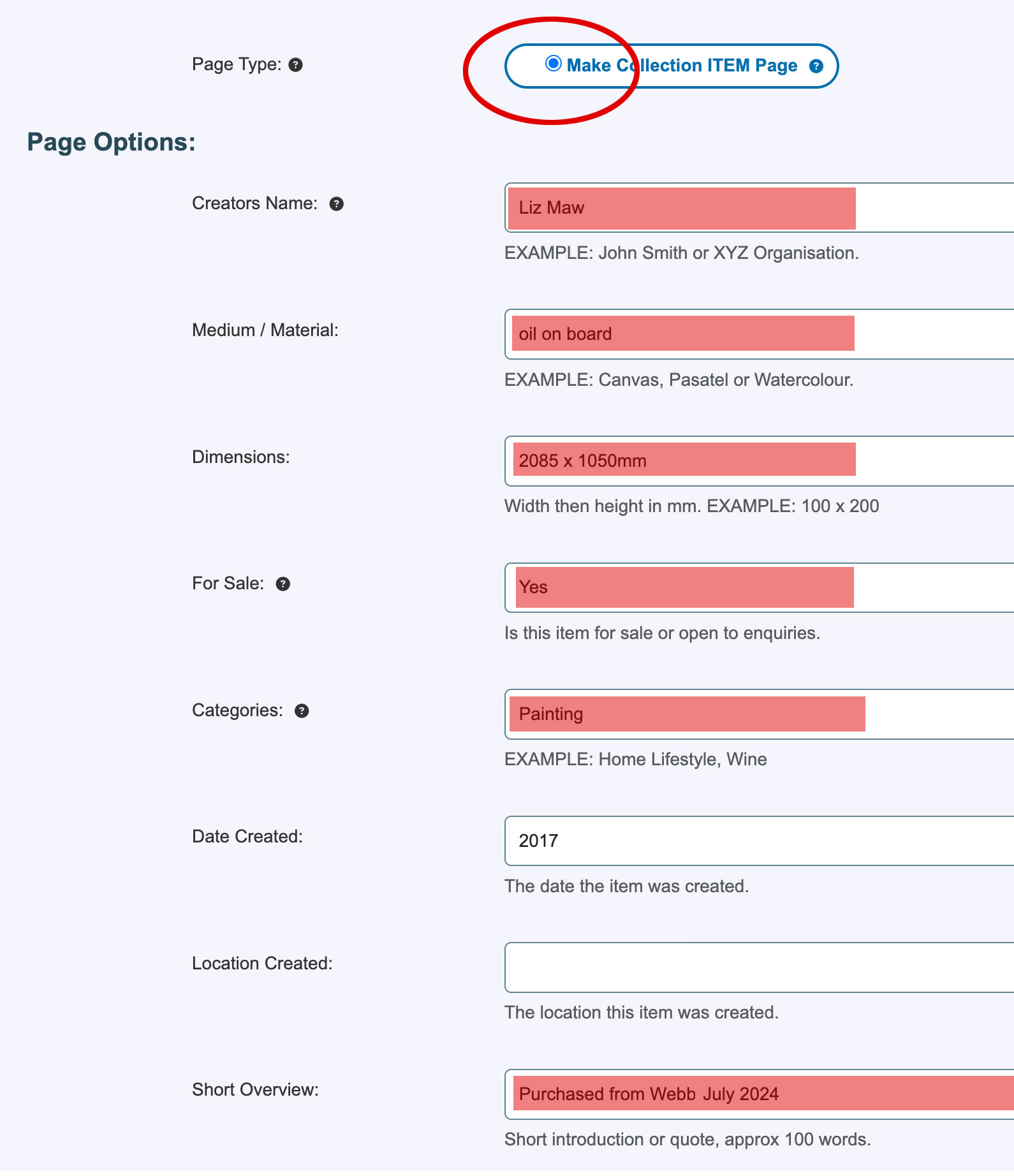 Fill in the form under Page Options and add your images.
Fill in the form under Page Options and add your images.
- This information will appear under the image on the left hand side.
- Keep Short Overview to a minimum of 20 words.
-
Save settings.
-
Make your page full screen width if it has a right hand column:
Extra Notes & Tips
-
For repeated information (e.g., venues, creator details), use a Custom Block in Add-on Modules.
-
Always ensure Collections sits at the top of the Add-On Module list for best functionality.
-
Don’t forget to Save the page after each major change.
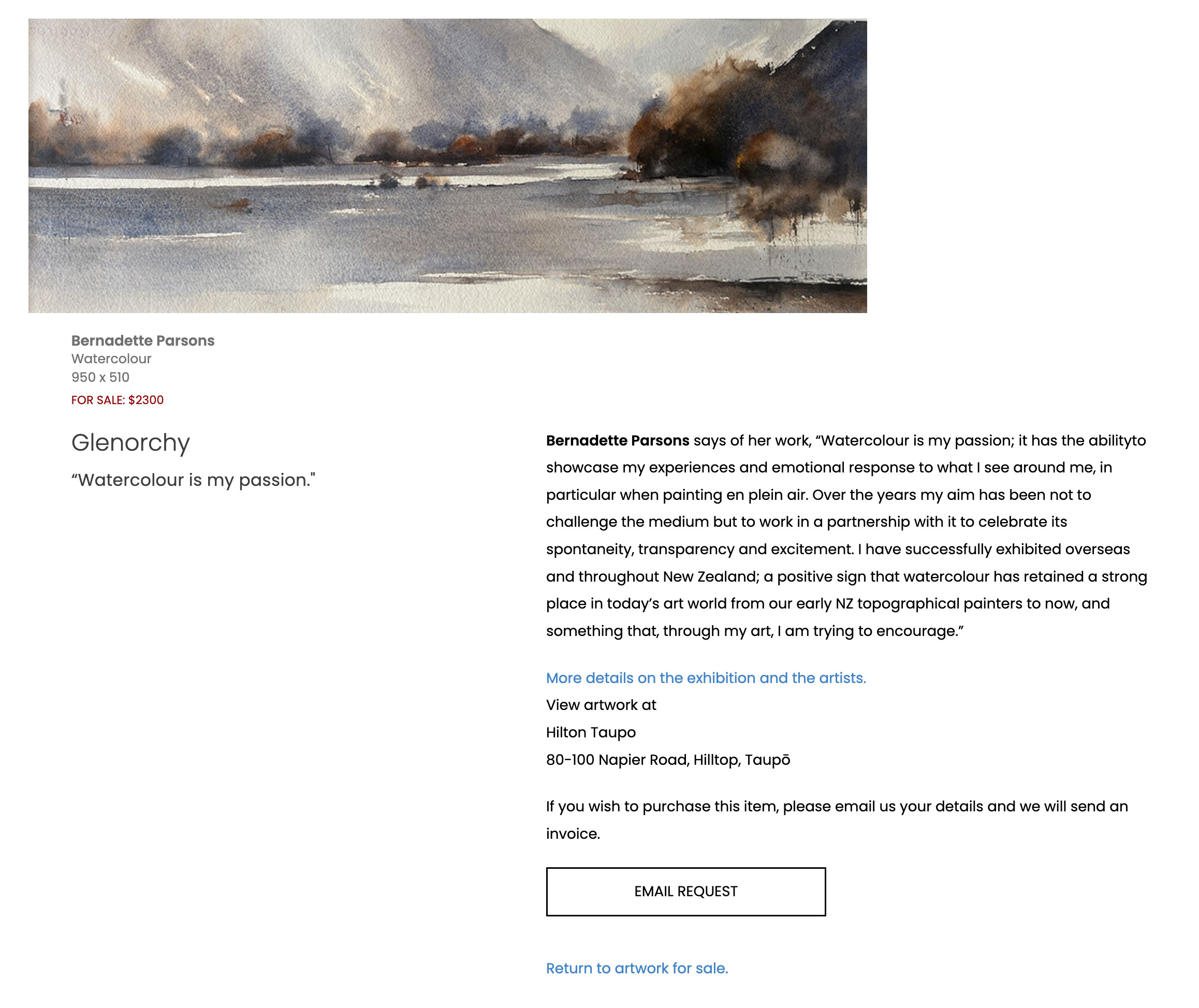
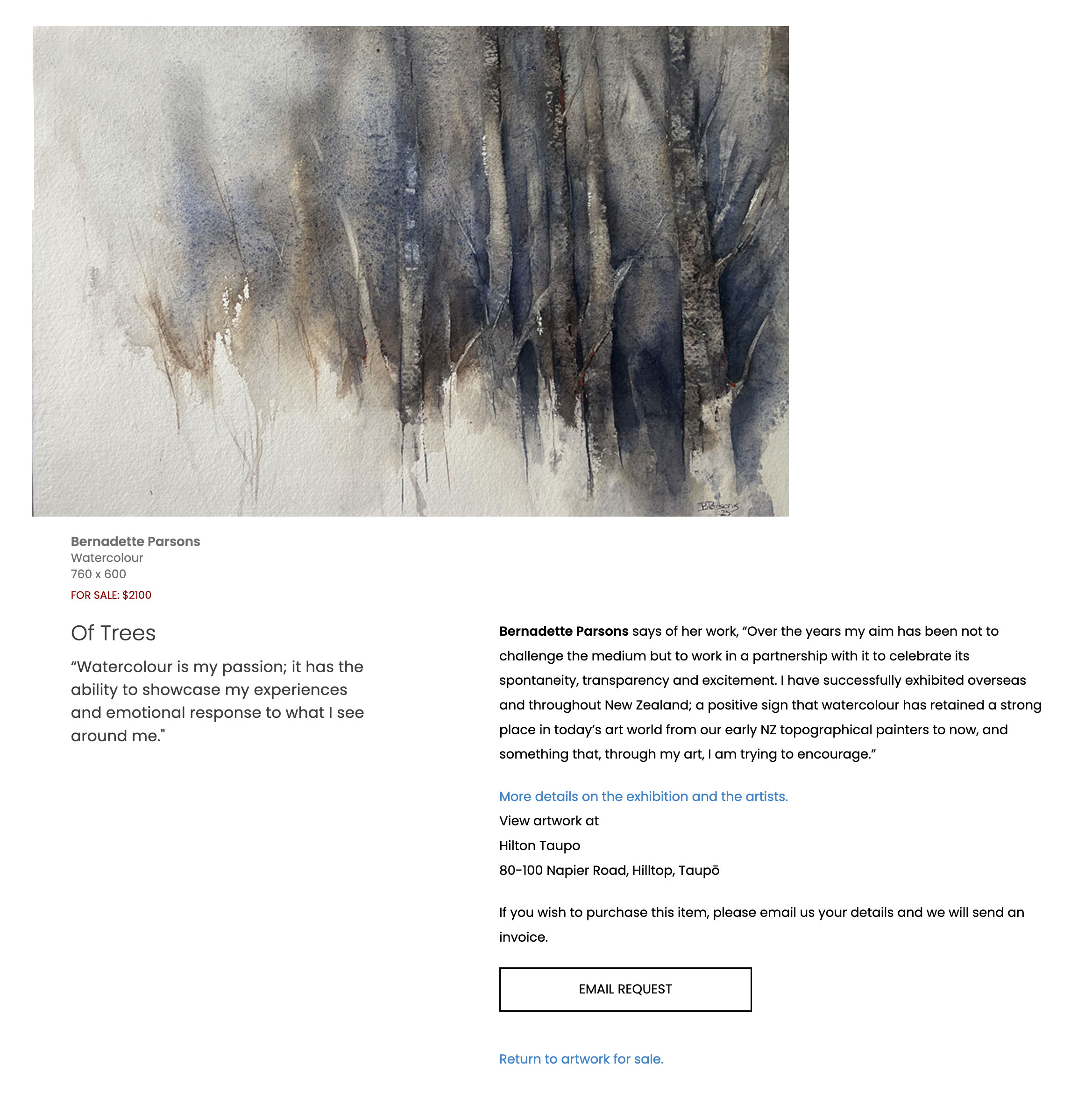

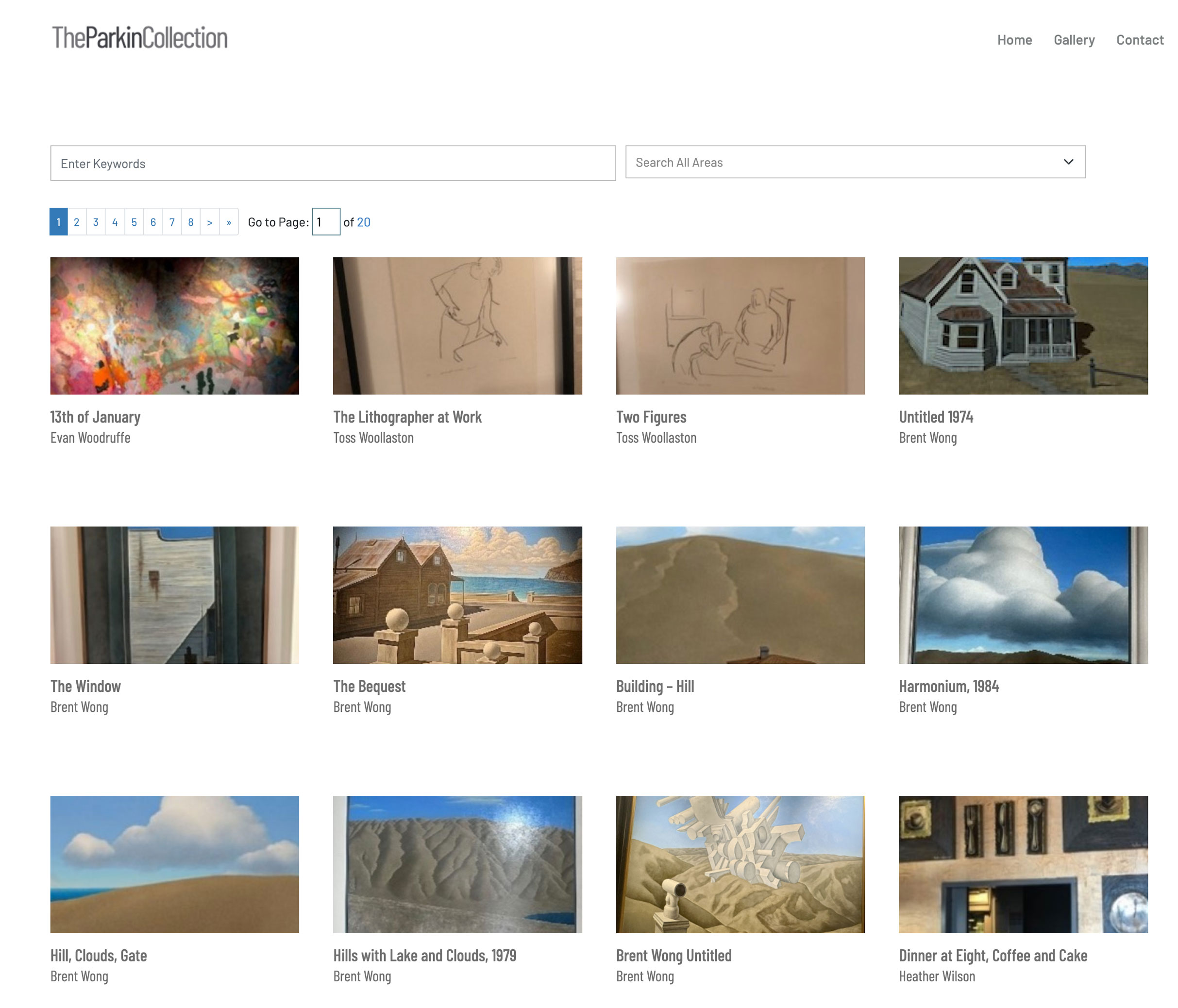
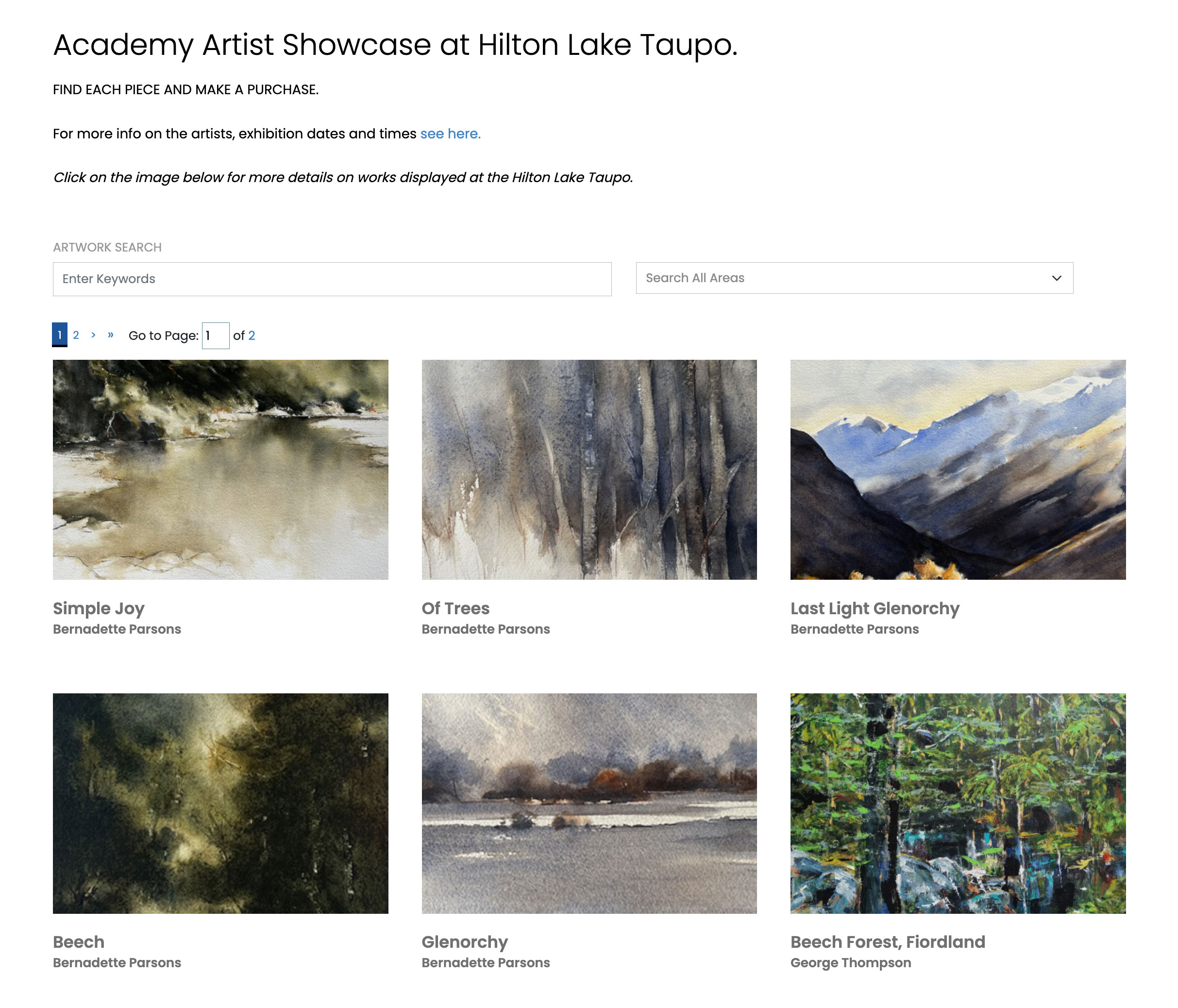
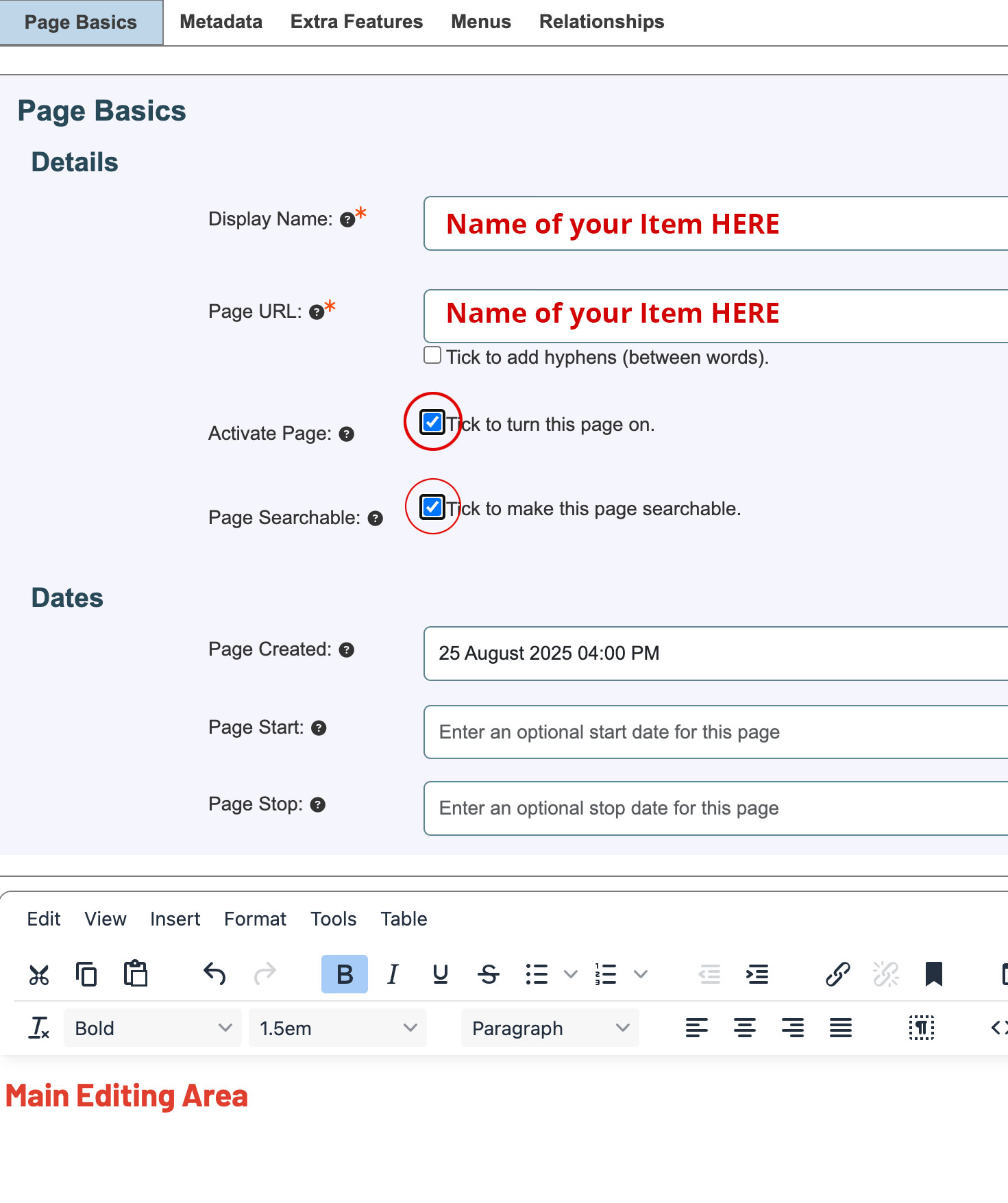
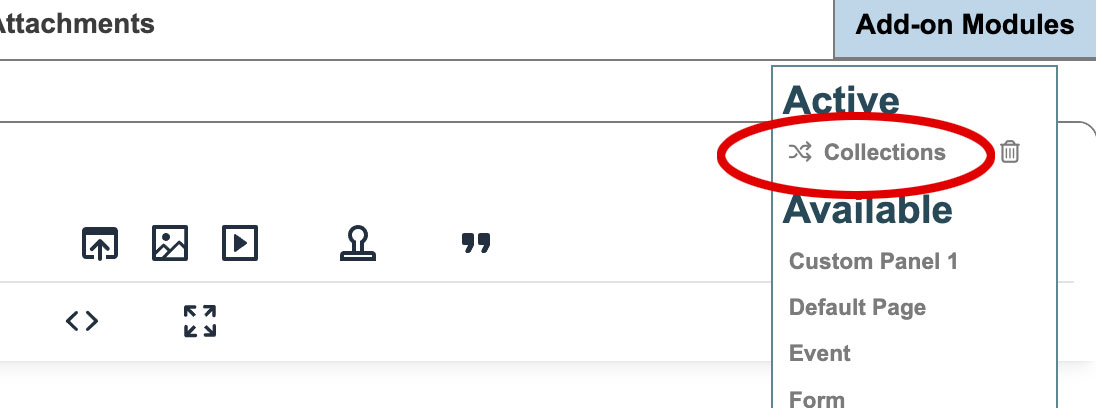
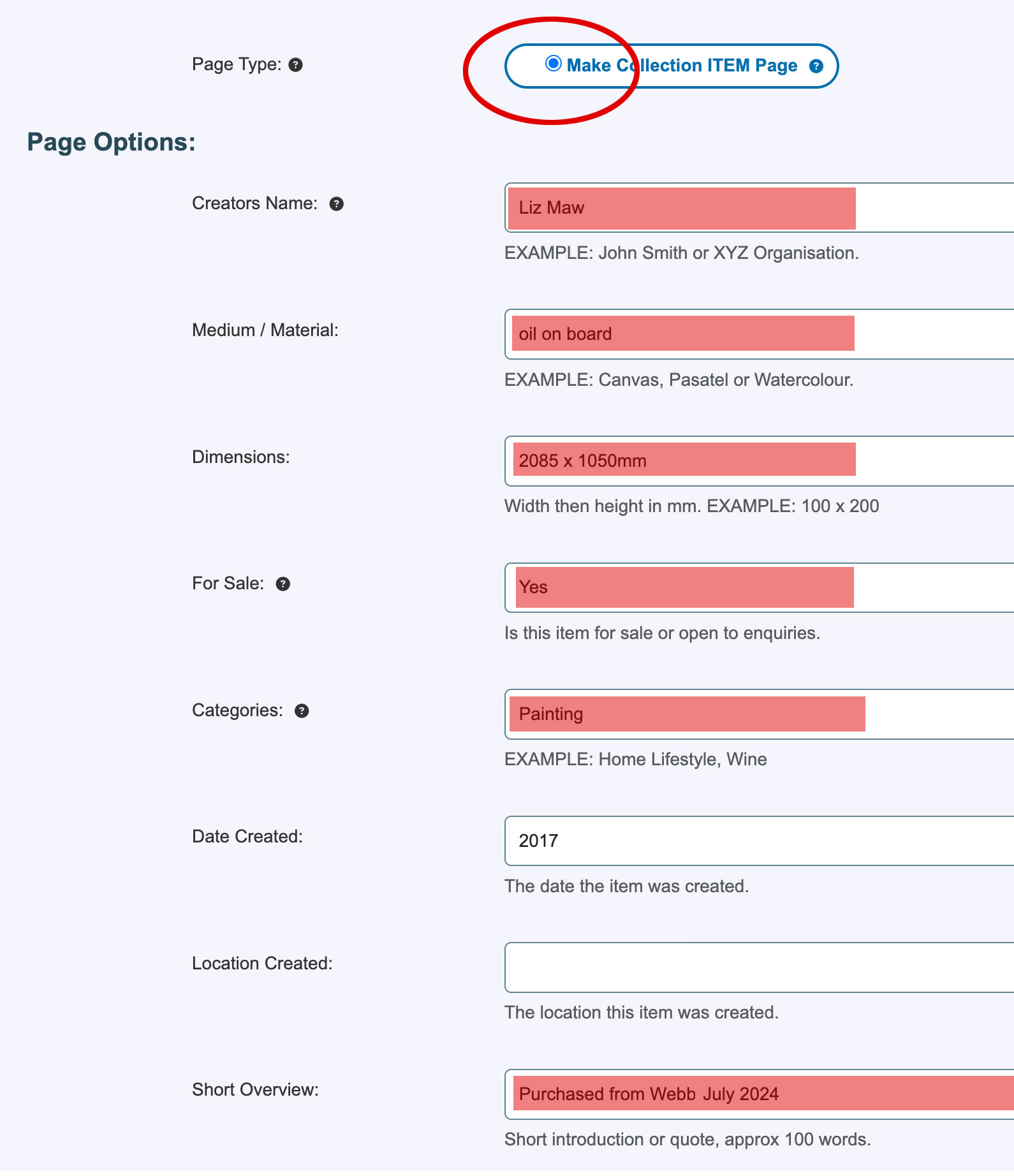 Fill in the form under Page Options and add your images.
Fill in the form under Page Options and add your images.