Google Analytics
Create a Google Account and Google Analytics account, then add your website as a property.
This must be done when your site goes live, or no data will be collected.
Google Analytics 4 has replaced Universal Analytics
READ MORE
If you haven’t set up your own Google Account and provided Flightdec with a Tracking ID:
Set up Google Analytics in four easy steps
INSTRUCTIONS IN BRIEF
Set up Google Analytics for a website
INSTRUCTIONS IN FULL
 [GA4] Find your Google tag ID See here
[GA4] Find your Google tag ID See here
 Google Analytics training
Google Analytics training
 Don't have Access to your Google Analytics Login?
Don't have Access to your Google Analytics Login?
 INVALID GOOGLE ANALYTICS
INVALID GOOGLE ANALYTICS
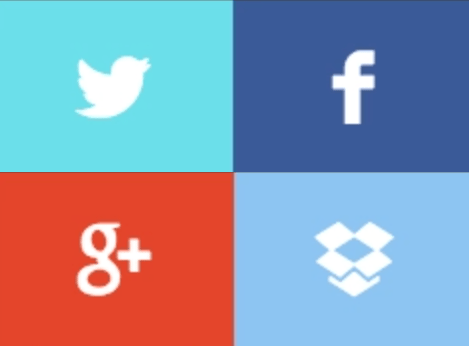 Share or Follow icons
Share or Follow icons
Do you want to display Share or Follow icons on your website?
First consider what you want these icons to do and where and how you want them to be displayed on your website.
To consider:
1.
Share or Follow icons?
(You can have both and even more options on the one site.)
2.
Icons on every page or just certain pages?
3.
Customise the look and position and even what icons you want to appear.
ShareThis
1. Register to ShareThis
Log in or Sign up to the ShareThis Platform.
You can have more than one website under your registered email.
2. Follow the instructions
Select the ShareThis tool you would like to use and activate it by clicking the Enable tool button. You can have Inline or Sticky or both.
Then, you can customise the buttons by selecting your social channels, size, and shape.
3. Copy code
Select the Activate code button in the top right corner. In the pop-up, click the Copy code button.
Inline tools require an extra snippet of code to work on your site.
<!-- ShareThis BEGIN -->
<div class="sharethis-inline-share-buttons"></div>
<!-- ShareThis END -->
5. Email the code to yvonne@flightdec.com
Let her know if the code is for Inline or Sticky AddThis icons and where where you want the ShareThis to appear on the site.
For example
- On all pages of the site.
Usually Sticky Share Icons on the side of the site - On posted pages eg. all Media Releases, Blogs, News and Article pages only.
Usually Inline Share Icons at the top of the article. - On selected pages only.
6. Yvonne will let you know when the code has been placed.
You can sign back into ShareThis to activate it and do any further customisation.
For Superusers
ON ALL PAGES
If you want the Sticky Icons to appear on all pages email the code to yvonne@flightdec.com Let her know that you want it to appear on all pages.
ON ALL ARTICLES, BLOGS, MEDIA RELEASES OR NEWS PAGES
If you want the Inline Icons to appear on all Blog, Articles, Media Releases or News pages etc
ON SELECTED PAGES ONLY
If you want the icons to appear on a selected page only:
